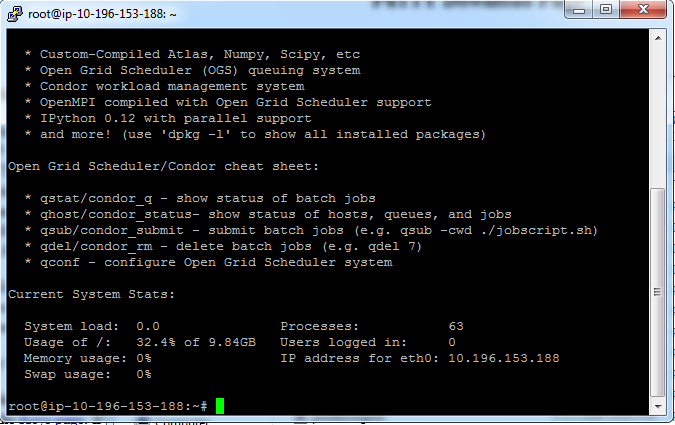Logging into your new instance “in the cloud” (Windows version)¶
Download Putty and Puttygen from here: http://www.chiark.greenend.org.uk/~sgtatham/putty/download.html
Generate a ppk file from your pem file¶
(You only need to do this once!)
Open puttygen; select “Load”.
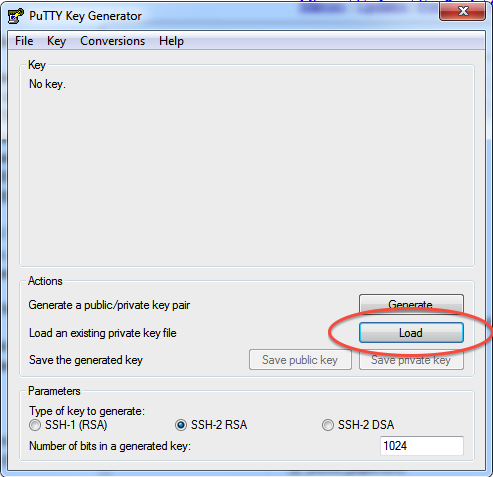
Find and load your ‘.pem’ file; it’s probably in your Downloads folder. Note, you have to select ‘All files’ on the bottom.
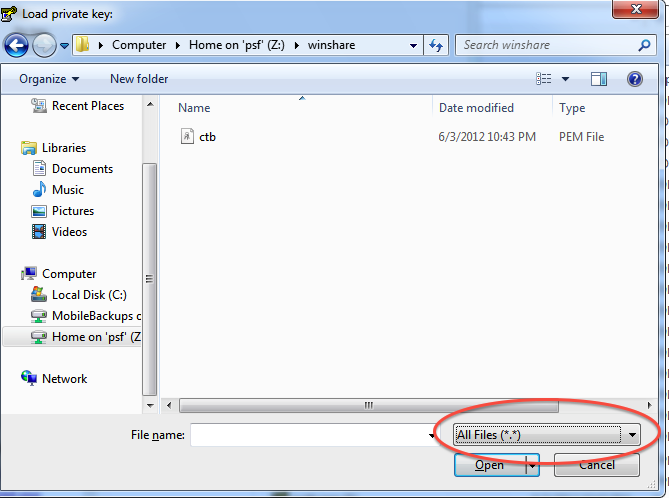
Load it.
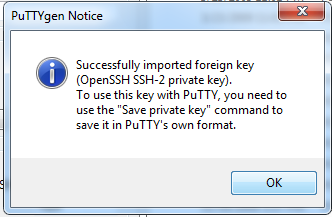
Now, “save private key”. Put it somewhere easy to find.
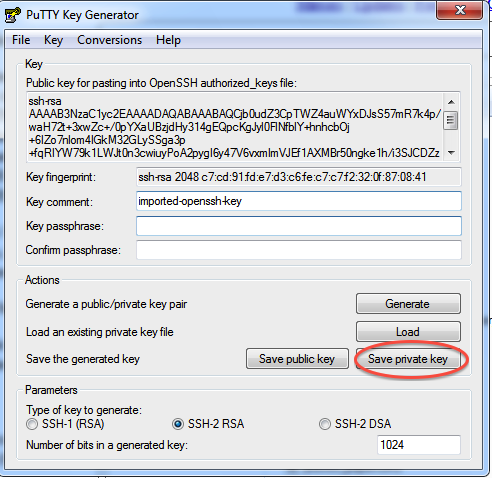
Logging into your EC2 instance with Putty¶
Open up putty, and enter your hostname into the Host Name box.
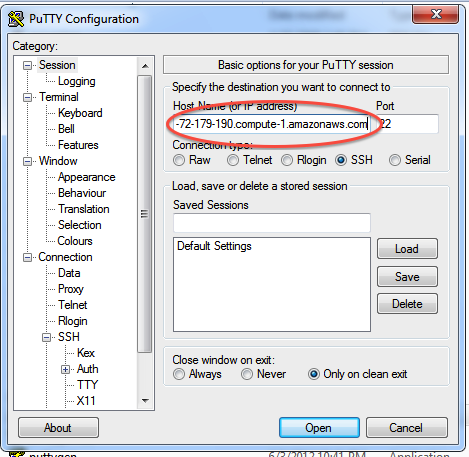
Now, go find the ‘SSH’ section and enter your ppk file (generated above by puttygen). Then select ‘Open’.
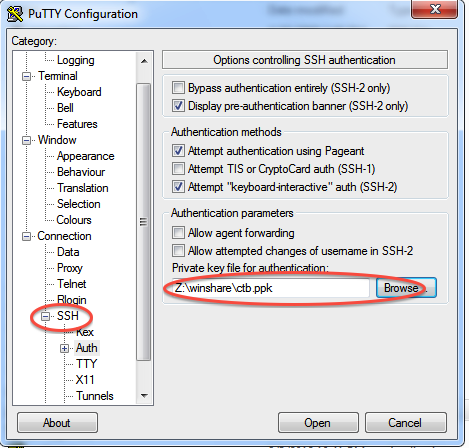
Log in as “root”.
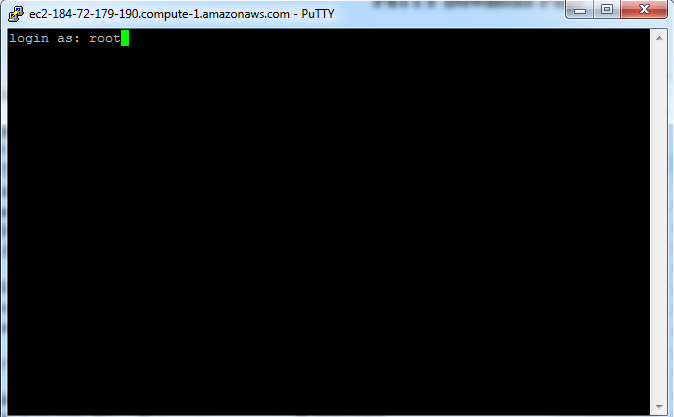
Declare victory!